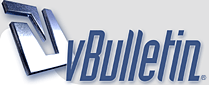
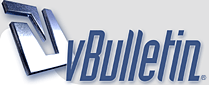 |
how do i convert google coordinates into something Garmin understands
header says it all.
Google give something like NN.nnnnnnn and my Garmin wants NN.NN. nnn how can i use google co ordinates as a destination on my garmin? |
I have the same problem with my 2610! my mates Garmin with BMW logo but no Garmin numbers was ok, but read different to mine, but his and perhaps yours can change the format, I was suprised how many different grids there are, even ordnance survey readings that could be matched to an OS map, hopefully someone like Tim Cullis can give a better answer as I am not too clever with a GPS, I think a you can cut n paste a google earth waypoint into a converter if you google up a conversion table, sorry Larry if this sounds vague but its my best answer!
:confused1: |
:innocent: Deserves a bump!
Someone out there must have some answers :innocent: |
You can read about the transformations here: Geographic coordinate conversion - Wikipedia, the free encyclopedia
Or you can select the right format in Google earth (check the menu tool preferences). It's also possible to change the format on the GPS. |
|
Mapsource will accept coordinates input in any format, e.g.
N32.50 W3.25 N32 40.250 W3 15.150 N32 40 15.60 W3 15 25.50 |
i use this website to convert any format to any format. also, if you are nokia phone there is gps coordinate conversion program. pm me so that i can send it to you.
GPS Coordinate Converter, Maps and Info |
Quote:
Decimal Degrees is best. impo of course. John |
If you have a Garmin, there is no better mapping program than Mapsource. Why monkey around converting inappropriate maps?
|
Somewhere in my Garmin menu (NUVI 550) there's a tool for converting between the three methods of stating Lat-Long. Or you can set up the Garmin specifically to operate on any of the three.
..........shu |
Quote:
Thanks, exactly what I wanted |
You can also just use a calculator ;)
You would need a paper and pen too, and it won't be super speedy as a poota converter will be! 60 minutes in a degree, 60 seconds in a minute. So 3600 seconds in a degree. So N032-40-15.60 (32 degrees 40 minutes 15.60 seconds, but dashes between is simple to write and obvious what it is to you at least! You could put colons in rather than dashes, but then that might become a decimal point writing freehand with a dodgy pen perhaps?) is 32 plus (40/60) plus (15.60/3600) equals N032.67100 decimal degrees. Back the other way; W003.25708 0.25708 times 60 gives 15 whole minutes, and 0.4248 of a one. 0.4248 times 60 gives 25.49 seconds W 003-15-25.49 Feel free to ignore that lot! :) According to my Garmin at least, you should use; Decimal degrees with 5 decimal places ddd.ddddd Degrees and decimal minutes to 3 decimal places ddd-mm.mmm Degrees, minutes, seconds and decimal seconds to 1 decimal place ddd-mm-ss.s I can't find anything to say this is a standard convention, but if you stuck to Garmin speak then how many numbers you've written down or found may give you an idea of the format or wether there are numbers missing. Or as with me recently, in the entirely wrong bit of Barcelona because the Garmin wanted one format, the guidebook had another and we'd ignored the one missing number and just thrown another zero on the end so it fitted! doh |
Ms excel to convert Google GPS to Garmin
1 Attachment(s)
Bumped this thread while searching for easy tools to convert.
Thanks to grizzly7 comment, managed to use his formula and used Ms Excel instead of calculator.:D Cheers! |
I've done Google Earth to Delorme many times. Only one tool needed and it's free.
GPSBabel: convert, upload, download data from GPS and Map programs |
If you are using Google Maps and Mapsource, it's easy. This is the URL for Buckingham Palace in London: https://www.google.co.uk/maps/place/...d902a7!6m1!1e1
You'll notice the URL contains an embedded lattitude and longitude. So copy the bit '51.50108,-0.1424046', go into Mapsource, create a new waypoint and paste that string into the 'position' field. But before clicking on OK, stick an 'N' at the beginning of the string, and replace the ',-' with a space and a 'W' giving you 'N51.50108 W0.1424046'. Then click OK. Easy peasy. If the first number is negative (southern hemisphere) you need to stick a 'S' instead of 'N' and if the second number is positive, use a 'E' instead of 'W'. |
I found this Youtube tutorial very useful. Step by step on how to use Google Earth to create trails and waypoints for your Garmin:
https://www.youtube.com/watch?v=O5yYjNipfEw |
4 1/2 year old thread - a lot has changed in that time.
I can't remember the last time I dealt with lats and longs in numerical terms. Nowadays I just stick my BBF (big fat finger) on the capacitative screen and save the result. |
Transferring Google Maps data to Garmin Zumo
Convert Google Maps routes and import to Google Zumo
1. Create your route in Google Maps 2. Get the link to the route you created a. Click the three horizontal bars in the top left corner of Google Maps b. Select Share or embed map c. Select Copy Link 3. Go to https://mapstogpx.com/ a. Paste the URL you copied from Google Maps and (with default settings) select Let’s Go b. A .gpx file is created and downloaded to your computer 4. Now that you have the .gpx file downloaded a. Open Garmin BaseCamp b. Select the Library folder into which you wish to import the .gpx file c. Select File – Import into <folder name> d. Select the .gpx file and click Open e. Connect your Garmin Zumo to your computer f. Select the .gpx file in the Garmin BaseCamp library, select Device-Send to Device-Send ‘<filename>’ to Device Convert Google Maps “My Places” and import to Google Zumo 1. Go to https://takeout.google.com/ a. Under Step 1, click on Deselect All b. Scroll down to Maps (Your Places) and check the box c. Select Next Step at the bottom of the page d. Select Delivery Method (send download link via email), File Type (.zip), Archive Size (2GB) e. Select Create Archive 2. Once the Savd_Places.zip file has been downloaded a. Extract the Saved Places.json file from the Saved_Places.zip file b. Go to https://mygeodata.cloud/converter/json-to-gpx c. Select or browse files to convert d. Select + add files e. Select the Saved Places.json file you extracted and click Open f. Select Continue g. Select Convert now! h. Select Download; it downloads a .zip file i. Extract the Saved_Places.gpx file from the .zip file 3. Once the Saved_Places.gpx file has been extracted a. Open Garmin BaseCamp b. Select the Library folder into which you wish to import the Saved_Places.gpx file c. Select File – Import into <folder name> d. Select the Saved_Places.gpx file and click Open e. Connect your Garmin Zumo to your computer f. Select the Saved_Places.gpx file in the Garmin BaseCamp library, select Device-Send to Device-Send ‘Saved_Places’ to Device |
The easiest way for me is to do it in my head.
|
|
| All times are GMT +1. The time now is 12:09. |