| Forum Rules and Guidelines |
Forum Rules you agreed to when you registered on the HUBB:
Registration to this forum is free! We do insist that you abide by the rules and policies detailed below. If you agree to the terms, please check the 'I agree' checkbox and press the 'Register' button below. If you would like to cancel the registration, click here to return to the forums index.
Please note that advertisements, chain letters, pyramid schemes, and solicitations are inappropriate on this BB and will be deleted immediately.
The Horizons Unlimited Motorcycle Travellers Community includes folks from over 130 countries and all major religions. We believe in tolerance and respect for everyone, and do not feel that religious or political debates belong on the site.
The Horizons Unlimited Bulletin Board (HUBB) has always been intended as a fact-based board, where people can ask for and provide information to help plan trips, deal with paperwork, transport, insurance, medical and other issues.
It is NOT intended or run as a 'chat' board, NOR to debate the great political or religious or cultural issues of our time. There is no shortage of other sites where you can get into that sort of debate, if that's what you want to do, so this isn't meant as a denial of anyone's free speech. NOTE: Since the creation of the HUBB PUB, that forum is "open" - no useful content required - BUT the basic rules of polite and civil conduct will still apply, though moderation will be a LITTLE looser than elsewhere on the HUBB.
Horizons Unlimited has a zero tolerance policy for personal attacks. Posting something to the HUBB which personally attacks another HUBB user or contains profanity or any type of racial or ethnic slur will result in immediately disabling your posting ability.
Please remember that we at Horizons Unlimited do not actively monitor the contents of the HUBB and are not responsible for any messages posted. We do not vouch for or warrant the accuracy, completeness or usefulness of any message, and are not responsible for the contents of any message. The messages express the views of the author of the message, not necessarily the views of the HUBB or any entity associated with the HUBB or Horizons Unlimited. We each come to this board with different personalities, views and backgrounds. Please take what you like and leave the rest without comment.
Any user who feels that a posted message is objectionable is encouraged to contact us immediately. We have the ability to remove objectionable messages and we will make every effort to do so, within a reasonable time frame, if we determine that removal is necessary. This is a manual process, however, so please realize that we may not be able to remove or edit particular messages immediately.
You agree, through your use of this service, that you will not use the HUBB to post any material which is knowingly false and/or defamatory, inaccurate, abusive, vulgar, hateful, harassing, obscene, profane, sexually oriented, threatening, invasive of a person's privacy, or otherwise violative of any law. You agree not to post any copyrighted material unless the copyright is owned by you or by the HUBB.
Although the HUBB does not and cannot review the messages posted and is not responsible for the content of any of these messages, we reserve the right to delete any message for any or no reason whatsoever. You remain solely responsible for the content of your messages, and you agree to indemnify and hold harmless this BB, Horizons Unlimited, nor Jelsoft Enterprises Ltd. (developers of vBulletin) and their agents with respect to any claim based upon transmission of your message(s).
We at this BB also reserve the right to reveal your identity (or whatever information we know about you) in the event of a complaint or legal action arising from any message posted by you.
Advertising
You agree not to post any advertising, URL's with affiliate id's or tracking numbers or anything which actively promotes your own business site or company without authorization.
You agree not to use the addresses of any member on the bulletin board for any other purpose than 1-1 personal communication. Using Private Messaging for advertising is not allowed. Responding to a request for information is fine.
Horizons Unlimited has no objection to private businesses, large or small, benefiting from participation on this board as long as the contributions made are deemed by the moderators to be of value and not seen as blatant advertising (such posts will be deleted without explanation and you will be banned).
See "Advertising on the HUBB" section below for more information and how you CAN advertise on the HUBB.
Copyright and Licensing
In general HUBB users own copyright in their postings unless the post consists wholly or in part of a copyrighted work and therefore has a previous copyright holder.
From time to time we may use HUBB postings in our newsletters or on the Horizons Unlimited web site, other print and digital publications, television programs and products in any other media. Therefore you give us a non exclusive, perpetual, irrevocable, royalty-free, worldwide licence to use your postings by reproducing, communicating, re-publishing, editing or otherwise exploiting the postings as we see fit.
You grant us the right to sub-licence your postings (or edited or modified versions of the postings) to others at our discretion.
You cannot withdraw or retract the posting or seek payments from us in relation to this licence at any time in the future. If you do not want your material to be used in this way you must not post it on the HUBB.
With respect to your moral rights in your postings, you consent to your postings being used, copied, published, transmitted, exhibited, performed, communicated or adapted as we see fit. We generally attribute authorship, but it is not always possible. You consent to us not attributing authorship to you at all, attributing it to your HUBB 'handle' or to your real name (at our discretion).
Once you have made a posting on the HUBB, you consent to us dealing with it as necessary to perform technical and administrative functions in running the HUBB.
Now after all that, we hope you enjoy the HUBB! |
| Advertising on the HUBB |
You agree not to post any advertising, URL's with affiliate id's or tracking numbers or anything which actively promotes your own site or company without prior authorization. Pretending to be a traveller and hyping your own business is not okay. Businesses desiring to advertise products or services on the HUBB, the Horizons Unlimited website or the monthly e-zine should contact us. See AD RATES here.
Advertisers / Small Businesses Posts on the HUBB
a. Small vendors, tour operators etc: You can become a "Contributing Vendor" by simply paying for a one line Advertising Signature, which will show whenever you make a post.
- The price is only US$ 40 per year, payable in advance, minimum 1 year.
- Your signature can contain up to 40 characters of text and your link in one line.
b.You can also become a "HUBB Advertiser".
- The price is only US$ 100 per year, payable in advance, minimum 1 year.
- Your signature can contain
- up to 150 characters of text and your link in three lines.
- Signature Image / logo, animated .gif, 200x50 pixels, max 30kb.
c. Vendors with a regular ad (minimum 6 months, US$100 per month) on the HU website, are entitled to the "HU Sponsor" status. See AD RATES here to become an HU Sponsor.
- Your signature can contain
- up to 250 characters of text and your link in three lines.
- Signature Image / logo, animated .gif, 330x72 pixels, max 50kb.
IMPORTANT: The above options a, b and c do NOT allow you to make advertising posts, or any post promoting your services or products. You can offer information in response to posts by travellers, but NO MENTION of your services or products is allowed unless it's FREE.
If you wish to make advertising posts:
"Contributing Vendors", "HU Sponsors" and "HUBB Advertisers" can also make an Advertising Post on the HUBB. These are the first post of a thread advertising an event or product, in the appropriate forum.
- You can make as many posts in the thread as you like.
- Price is US$ 100 per thread, payable in advance.
- The thread is "live" for as long as you maintain your "Contributing Vendors", "HU Sponsors" and "HUBB Advertisers" status, so a minimum of one year.
CONTACT Grant to arrange any of the above options.
You can also have a FREE link to your website with a link to us of similar quality. See www.HorizonsUnlimited.com/linktous for details |
| Forums, Threads and Posts |
What is a bulletin board?
A bulletin board is an online discussion site. It's sometimes also called a 'board' or 'forums'. It may contain several categories, consisting of forums, threads and individual posts.
How is all this structured?
The bulletin board as a whole contains various categories (broad subject areas), which themselves contain forums (more specific subject areas) which contain threads (conversations on a topic) which are made up of individual posts (where a user writes something).
The board home page has a list of categories and forums, with basic statistics for each - including the number of threads and posts, and which member posted the most recent message.
How do I find my way around?
When you click on a forum's name, you are taken to the list of threads it contains. A thread is a conversation between members or guests. Each thread starts out as a single post and grows as more individual posts are added by different users. Threads can be rated (?) to show how useful or popular they are and may contain polls (?).
To start a new thread simply click on the 'new thread' button 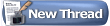 (you may need the right permissions to do this). (you may need the right permissions to do this).
Threads can be ordered in many different ways. The default is to have the thread with the most recent activity at the top. But you can easily change this ordering, for example to have the thread with the most posts at the top, or the highest rating. Simply click on the appropriate column heading at the top of the list of threads (Thread, Thread Starter, Rating, Last Post, Replies or Views). You can also reverse the sorting order by clicking the arrow next to the name of the active option. (Note that 'sticky' threads will always be at the top no matter how you change the viewing options).
Multi-page views
When there are more threads to display than will fit on a single page, you may see the 'Page' box, which contains page numbers. This indicates that the list of threads has been split over two or more pages.
This method of splitting lists of items over many pages is used throughout the board.
What are sticky threads?
'Sticky' threads are created by moderators or administrators (?), and remain 'stuck' to the top of the listing, even if they haven't had any posts recently. Their purpose is to keep important information visible and accessible at all times.
How do I read a thread?
To read a thread, click on its title. Each post in a thread is created by a member or a guest. You'll see some brief information about the member who created the thread above the main post message. In some cases it will be to the side of the post.
To post a reply to an existing thread, click on the 'Post Reply' 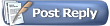 button. If the 'Post Reply' button does not appear, it could mean that you are not logged in as a member, or that you do not have permission to reply, or that the thread has been closed to new replies. button. If the 'Post Reply' button does not appear, it could mean that you are not logged in as a member, or that you do not have permission to reply, or that the thread has been closed to new replies.
If enabled, there will also be a 'Quick Reply' box where you can quickly enter a reply without having to go to the 'Post Reply' page. You may need to click the quick reply button  in a post to activate the quick reply box before you can type into it. in a post to activate the quick reply box before you can type into it.
On long threads you may want to change how the posts are ordered. For more on different ways to view and navigate threads, click (?).
Is there a faster way to get to forums?
If you know which forum you want to go to, you can use the 'Forum Jump' control, which appears at the bottom of many pages within the board.
How do I find out more about members?
To view information about a particular member, click on the user name. This will take you to their public profile page (?).
What is the Navigation Bar?
The navigation bar at the top of every page has links to help you move around. A 'breadcrumb' area at the top left shows where you are now. A form on the right allows you to quickly login. With one click you can reach areas such as: the User Control Panel (?), FAQ (which you are reading now), the Calendar (?), Search options (?) and Quick Links (?) to other useful features.
What is the 'What's Going On?' box on the board home page?
On the board home page you'll see a section at the bottom that tells you what's going on at the moment. It tells you things like the number of registered users online, the number of guests, and even things like birthdays, and forthcoming events.
Can I change the way the board looks?
You may be able to change the styling of the board by using the style changer in the bottom left of the page. This lets you choose different skins which change the color scheme and appearance of the board. If this option does not appear, the board cannot be restyled. |
| Registration |
The administrator will probably require you to register in order to use all the features of the forum. Being registered gives you an identity on the board, a fixed username on all messages you post and an online public profile.
Registration is free (unless otherwise specified), and offers an extended range of features, including:
- Posting new threads
- Replying to other peoples' threads
- Editing your posts
- Receiving email notification of replies to posts and threads you specify
- Sending private messages to other members
- Creating albums of pictures and comment on others' pictures
- Adding events to the forum calendar
- Setting up a 'contact list' to quickly see which of your friends are online.
How do I register?
You register by clicking on the 'Register' link near the top of the page. You will be asked to choose a user name, password and enter a valid email address. In addition there will be some other fields to which you will be invited to respond. Some will be mandatory while others are optional. Once this is complete you will either be fully registered, or in some cases you may have to click on a link in an 'activation email' sent to your email address. Once you have done this you will be registered.
Note that entering your email address will not leave you open to 'spam', as you can choose to hide it from other board users. You'll probably be able to allow other registered users to contact you via email, but the system won't display your email address to them unless you give permission.
If you are under the age of 13, the administrator may require that a parent or guardian provide consent before allowing you to complete the registration process. More information about this is available during the registration process. |
| Can I search the Forums? |
There are TWO ways to search - first, the ENTIRE website including the HUBB, and second, individual HUBB forums.
To access the search feature for the ENTIRE site, just enter your search word(s) in the search box near the top right of all pages.
To access the search feature for the HUBB forums, click on the "search this forum" link on the navigation bar, just below the "Welcome (Your name)" on all HUBB pages when you're IN a forum. You can just enter your word(s) in the search box that will drop down, or click "Advanced Search" in the same box. That will give you options to search by user name, word(s) in the post or just in the subject, posts in the last x minutes, day, hours, whatever you like, and choose individual forums or everywhere, as well as sorting options.
You can search any forum that you have permission to search - you will not be allowed to search through private forums unless the administrator has given you the necessary security rights to do so. |
| Searching Forums and Threads |
How do I search for something?
To quickly find a thread or post of interest anywhere on the bulletin board, click on the 'Search' link in the navigation bar at the top of most forum pages. Then, type in the keyword or phrase you wish to search for, and select either 'Show Threads' or 'Show Posts' to view the results. By selecting posts, you will be shown only the actual post in which the search word appears.
For more control over the search, select 'Advanced Search' from the drop-down box. The advanced search page allows you to restrict your search to individual forums, find posts or threads by user, or return results based on tags (?). There are also options to find posts from a certain date, or threads with a certain number of replies.
How do I search a specific forum or thread?
If you are browsing a forum, you can quickly search for a thread or post within it by clicking on the 'Search this forum' link near the top of the page (it's above the list of threads). You can also search for individual posts within a thread by clicking on the 'Search this Thread' link at the top of any thread view page. |
| Can I send email to other members? |
Yes! To send an email to another member, you can either locate the member you want to contact on the user list, or click the  button on any post made by that user. button on any post made by that user.
This will usually open a page that contains a form where you can enter your message. When you have finished typing your message, press the [send email] button and your message will be sent instantly. Note that for privacy reasons, the email address of the recipient is not revealed to you during this process.
Note that if you can not find an email button or link for a user, it either means that the administrator has disabled email functions for this forum, or that the user in question has specified that they do not wish to receive email from other users of the forum.
Another useful email function is the ability to send a friend a link to a thread you think they may find interesting. Whenever you view a thread, you will find a link somewhere on the page which will allow you to send a brief message to anyone you like. Your referrerid is added to the link you send, so if your friend registers on this forum as a result of viewing the link you sent to them, your referrals total will automatically be credited!
Registered users may also be able to send messages to other users of this forum using the private messaging system. For more information about private messaging, click here. |
| E-mail address in a post - Why NOT? |
We STRONGLY recommend NOT putting your e-mail address in a posting. If someone needs to contact you they can by clicking on your name at the top left of your post, and selecting "Send email to yourname" to send you an email.
NOTE that you must have selected in "User options" (in the bar at the top of all threads) "Edit Options" "Receive Email" and check "Receive Email from Other Members" for them to contact you.
Note too that when you enable "Receive Email from Other Members" they do NOT get your email address - the system sends it for them, without using their email client. They never get your email address until you reply to them, so your security and privacy is protected.
You should also "Enable Private Messaging" so people can contact you through the HUBB without using email.
Why is this important?
The Bulletin Board pages are ordinary html web pages, like 99.99% of the web, which means that a spammers robot can read an email address on a webpage and "harvest" it, and add you to their list of people to send spam to.
The reason we have the link is to prevent this - your email address is hidden from spam robots by code behind this link to protect your security and privacy from junk mailers. We also use encoded email addresses that a spammer can't read, but your browser can, elsewhere on the site, and forms where possible, all to protect email addresses.
Suggestion:
Refer people to the link if you feel it's needed. You can edit your message to remove your address.
If you need to put someone else's email address in a post, "obfuscate" it - make it difficult to read for a spambot. e.g.
"emailaddress -Attt" somewhere =dddott" ccomm"
is readable to you, but not the bots.
This is for YOUR protection. Your security and privacy is important to us, and we do all we can to ensure it. |
| Announcements |
What are announcements?
Announcements are special messages posted by the administrator or moderators. They are a simple one-way communication with the users and you can't reply. If you wish to discuss announcements, you will have to create a new thread in the forum.
Announcement threads are displayed at the top of forum listing pages, above regular and sticky threads. |
| Thread Display Options |
Can I change the order of posts?
You have a choice over how you view threads. When you're in a thread, look at the top bar. On the right hand side you'll see 'Display Mode'. Click on this and it lets you change how posts are ordered.
You have three choices:
Linear Mode - posts are displayed chronologically, usually from oldest to newest. Posts are shown in a flat mode so that many posts can be viewed simultaneously. It is possible to change the ordering by changing your preferences in the User CP
Threaded Mode - a tree is shown along with every post. This shows you the relationship each post has to the others. It's easy to see who responded to whom. Only one post is shown at a time. By clicking on a single post in the post tree, the page will show that post and all posts made in response to it.
Hybrid Mode - This is a mixture of the linear and threaded modes. The post tree is displayed as in the threaded mode, but many posts are shown at the same time as in the linear modes. |
| What is Private Messaging? |
If the administrator has enabled the Private Messaging system, registered members may send each other private messages.
Sending Private Messages
Private messages work a little like email, but are limited to registered members of this forum. You may be able to include vB Code, smilies and images in private messages that you send.
You may send a private message to a member of this forum by clicking the 'Send A Private Message' link in the private messaging section of your user control panel, or by clicking the  button in a member's posts. button in a member's posts.
When you send a message, you have the option to save a copy of the message in your Sent Items folder.
Private Message Folders
By default, you will have two folders in your private message area. These are the Inbox and the Sent Items folders.
The Inbox folder contains any new messages you receive, and allows you to view all the messages you have received, along with the name of the person who sent the message to you, and the date and time the message was sent.
The Sent Items folder contains a copy of any messages that you have sent, where you have specified that you wish to keep a copy of the message for future reference.
You may create additional folders for your messages by clicking the 'Edit Folders' link.
Each folder has a set of message controls which allow you to select messages, then either move them to one of your custom folders, or delete them completely. You may also have a button which allows you to forward multiple messages from a folder to another member of the forum.
You will need to periodically delete old messages, as the administrator has probably set a limit to the number of private messages you can have in your folders. If you exceed the number of messages specified by the administrator, you will not be able to send or receive new messages until you delete some old messages.
Whenever you read a message, you will have the option to reply to the message, or forward that message to another member of the forum. You may also have the ability to forward that message to multiple members of your buddy list.
Message Tracking
When you send a new private message, you may have the option to request a read-receipt for that message. This will allow you to check whether or not a message has been read by its recipient by viewing the Private Message Tracking page.
This page is divided into two sections: unread messages and read messages.
The unread messages section shows all messages that you have sent with a read-receipt request, that have not yet been read by their recipient.
The read messages section shows all messages you have sent with a receipt request that have been read and acknowledged by their recipient. The time that the message was read is also shown.
You may choose to end the tracking on any message you choose by selecting the message and clicking the [end tracking] button.
When you receive a message with a read-receipt request, you may have the option to read the message while denying the read-receipt request. To do this, simply click the 'deny receipt' link rather than the title of the message, if it appears. |
| Forum and Thread Icons |
Forum Index page:
On the left column there are a few icons that indicate the state of the forum for YOU.
 Forum open, new posts Forum open, new posts
 Forum open, old posts Forum open, old posts
 Forum locked, no access, new posts Forum locked, no access, new posts
 Forum locked, no access, old posts only Forum locked, no access, old posts only
 This indicates it's not really a forum, but instead a link to another location This indicates it's not really a forum, but instead a link to another location
Threads index page:
 Thread, no new posts Thread, no new posts
 Thread, new posts Thread, new posts
 Thread, locked, no new posts Thread, locked, no new posts
 Thread, locked, new posts Thread, locked, new posts
 Thread, moved elsewhere (incorrectly posted) Thread, moved elsewhere (incorrectly posted)
 Thread moved elsewhere, new posts Thread moved elsewhere, new posts
 Thread, YOU have a post in this thread Thread, YOU have a post in this thread
 Thread, new posts, YOU have a post in this thread Thread, new posts, YOU have a post in this thread
 Thread, locked, no new posts, YOU have a post in this thread Thread, locked, no new posts, YOU have a post in this thread
 Thread, locked, new posts, YOU have a post in this thread Thread, locked, new posts, YOU have a post in this thread
"Hot" threads:
 Thread over 50 views, no new posts Thread over 50 views, no new posts
 Thread over 50 views, new posts Thread over 50 views, new posts
 Thread over 50 views, no new posts, YOU have a post in this thread Thread over 50 views, no new posts, YOU have a post in this thread
 Thread over 50 views, new posts, YOU have a post in this thread Thread over 50 views, new posts, YOU have a post in this thread
 Thread over 50 views, locked, no new posts, YOU have a post in this thread Thread over 50 views, locked, no new posts, YOU have a post in this thread
 Thread over 50 views, locked, new posts, YOU have a post in this thread Thread over 50 views, locked, new posts, YOU have a post in this thread
 Thread over 50 views, locked, no new posts Thread over 50 views, locked, no new posts
 Thread over 50 views, locked, new posts Thread over 50 views, locked, new posts
|
| Viewing New Posts or Today's Posts |
How can I see the latest posts?
There are two ways to quickly view recently created or updated threads.
If you are not logged in, the 'today's posts' link will show a list of all threads that have been created or updated in the last 24 hours.
If you are logged in, the 'Today's Posts' link will change to 'New Posts', which gives you a listing of all threads that have been created or updated since your last visit.
The administrator can also set up the forums so that each thread you read is marked in the database. If this option is set, then new threads (or threads with new posts) will not be marked as read until you have actually read them.
There is a built-in time limit to this, however, that will automatically mark all threads as 'read' after a set number of day, whether you really have read them or not. The default setting is 10 days, but the administrator could make this higher or lower. |
| How do I use the Member List? |
The member list contains a complete list of all the registered members of this forum. You can view the member list ordered alphabetically by username, by the date that the member joined the forum, or by the number of posts the members have made.
The member list also has a search function, which allows you to quickly locate members according to categories you specify, such as searching for all members who have joined in the past week etc. |
| Rating Threads |
What are ratings?
The forums allow you to rate threads between 1 star (terrible) and 5 stars (excellent). Once enough votes are cast for a thread, stars will appear next to its name in the listings. These show the average vote, and can be an easy way to see which threads are worth reading if you are on a busy forum.
On the forum viewing page you can also arrange threads by rating, with either the highest or lowest at the top.
It therefore makes sense to rate threads because it helps all users. To do this, click on the 'rate thread' link at the top of the thread viewing page. Choose the number of stars you feel best represents the quality of the thread. You may or may not be able to change your choice of rating at a later date. |
| How do I use the calendar? |
The calendar functions in a way similar to the forums in that there can be multiple calendars. One calendar could hold just events that you are able to see, while another may list birthdays.
There are two types of events on the calendar: normal events and recurring events.
Normal Events span the time frame from when the event starts until the event ends.
Recurring Events repeat over a set period of time based on certain criteria. Examples would be an event that occurs on the first Monday of every month and an event that occurs every Monday and Wednesday.
The administrator may have enabled registered users to post events, but usually this is not the case. You can most likely post your own private events that are only viewable to you.
Birthdays may be shown on the calendar if the administrator has enabled this feature. Your birthday will automatically be shown on the calendar if you have entered the date of your birthday in your profile. Note: if you do not enter the year of your birth when you edit your profile, your age will not be shown on the calendar.
If you enter your birthday, your name will also appear on the main forum page when it is your birthday. |
| Thread Tools |
What are thread tools?
At the top of each thread, there is a link called 'Thread Tools'. By clicking on this link, a menu will appear with a number of options:
- Show Printable Version - this will show you a page with the thread post content in a reduced graphics format that is more 'printer friendly'.
- Email this Page - if you think the thread may be interesting to someone else, you can forward a link to it to their email address.
- Subscribe (or Unsubscribe) from this Thread - by subscribing to a thread, you will receive periodic email updates on recent activity within it. Click here for more information on subscriptions.
- Adding a Poll - if you started the thread, you can add a poll to it with this option. Click here for more information on polls.
|
| What are announcements? |
Announcements are special messages posted by the administrator or moderators. They are designed to be a simple one-way communication with the users. If you wish to discuss announcements, you will have to create a new thread in the forum, since you cannot reply to announcements. |
| Tags |
What are tags?
Tags are a useful way to search for threads with similar subject matter and content. This complements the normal search system, which searches only for certain words or phrases and/or posts by specific users.
To use tags, you add words or phrases to threads to help describe the content. For instance, if the subject matter is 'photography' then you can add the tag 'photography' to the tag list. But you could also add tags like 'digital image', and 'camera' (depending, of course, on the nature of the thread).
This will categorize this thread with all other threads that have matching tags, whether or not they have the word 'photography' in them.
Who adds the tags?
Tags are initially added to threads by the user who started the thread. Other users may also be able to add and remove tags.
How do I use tags?
Tags are displayed in a box near the bottom of a thread page. Clicking on a tag will allow you to view other threads that have the same tag - and which may be related. Clicking on the word 'Tags' in the top of the box will take you to an overview page with a 'tag cloud.'
This cloud allows you to see which tags are the most popular - the larger the word, the more times it has been used on threads within the board. There is also another tag cloud on the advanced search page that shows you the tags that have been searched for (or clicked on) the most. |
| How do I rate a thread? |
You may find a small menu on thread pages which allows you to 'rate this thread' with a number between 1-5.
Casting a vote for threads you view is entirely optional, but if you think that the thread is superb, you might rate it as a 5-star thread, or if you think that it's unspeakably dismal, you might choose to rate the thread with a single star.
Once enough votes have been cast for the thread rating, you may see a set of stars appear with the title of the thread in the thread listings. These stars reflect the average vote cast, and can allow you to quickly see which threads are worth reading if you are on a very busy forum with a lot of threads. |
| Cookies |
What is 'Automatic Login'?
When you register (and also when you login using the form at the top of the screen), you will be given the option to 'Remember Me'. This will store your identity securely in a cookie on your computer. If you are using a shared computer, such as in a library, school or internet cafe, or if you have reason to not trust any other users that might use this computer, we recommend you do not enable this.
How do I clear cookies?
You can clear all your cookies set by the forum by clicking the 'logout' link at the top of the page. In some cases, if you return to the main index page via the link provided and you are still logged in, you may have to remove your cookies manually.
In Internet Explorer 6 on Windows XP: Click the 'Tools' menu. Select 'Internet Options' from the menu that appears. Click 'Delete Cookies' on the dialog box that appears. It will be in the center area of the 'General' tab.
In Internet Explorer 7: Click the 'Tools' menu. Select 'Internet Options' from the menu that appears. Click 'Delete...', beneath 'Browsing History' on the dialog box that appears. It will be in the center area of the 'General' tab. Click 'Delete cookies...' on the next dialog box that appears.
In Firefox: Click the 'Tools' menu. Select 'Options' from the menu that appears. From the dialog box, select 'Privacy' on the left. Find 'Cookies' on the main pane, and click the 'Clear' button adjacent to it.
In Safari: Go to Preferences, Security, then show Cookies and either select 'Remove all' or select individual cookies and then the 'Delete' button.
In Opera: Go to Tools, Preferences, Advanced, Cookies, Manage cookies then select the name of this site and click the 'Delete' button.
Your cookies should now be removed. You may want to restart the computer and revisit the forums to be sure.
Other browsers may have a different method of clearing cookies. Refer to the documentation for your own browser if you are unsure. |
| What are referrals? |
The administrator may have enabled referrals, which allows you to be credited for any new users you invite to the forum.
You gain referrals by promoting Horizons Unlimited - The HUBB using your unique referral link. The link you should use as your referral link is this:
https://www.horizonsunlimited.com/hubb/index.php?referrerid=0
Each time someone follows this link to Horizons Unlimited - The HUBB and registers as a new member, your referral count will be incremented by one. The number of referrals you have can be viewed in your profile.
Your administrator will have more information on any prizes or rewards that may be given out for referrals. Please be courteous when promoting Horizons Unlimited - The HUBB by not spamming other web sites with your referral link just to gain referrals. |
| What are the various thread display options? |
When viewing a thread, you will be able to view the thread from a choice of four modes.
- Linear Mode (Oldest First) - In this mode, posts are displayed chronologically from oldest to newest. Posts are shown in a flat mode so that many posts can be viewed simultaneously.
- Linear Mode (Newest First) - This is the same as the above mode, except that posts are ordered in an opposite way (newest first).
- Threaded Mode - In this mode, a tree is shown along with every post. This tree allows you to see the relationship each post has to others, in terms of who responded to whom. Only one post is shown at a time.
- Hybrid Mode - This mode is a mixture of the linear and threaded modes. The post tree is displayed like in the threaded mode, but multiple posts are displayed simultaneously like in the linear modes.
|
| Calendars |
You will see a 'Calendar' link near the top of the forums (if this option is enabled by the administrator). By default, the forums will have one Calendar that can be viewed and used by all members.
Members can add upcoming events that might interest the community. You can also sign up to get email alerts about upcoming events.
In addition, the administrator could create additional private calendars for individual members or for specific user groups.
How do I add an event to the Calendar?
If you have the appropriate permissions, there will be a box on the Calendar labelled 'Add New Event'. The administrator may have enabled registered members to post public events, but usually this is not the case. It's more likely that you can only post your own private events that can only be seen by you.
There are three types of event that can be added to a calendar:
- Single, All Day Event - an event that takes place for the whole of a day.
- Ranged Event - events that have a defined start time and end time, not necessarily both on the same day.
- Recurring Event - repeat over a set period of time based on certain criteria. Examples would be an event that occurs on the first Monday of every month and an event that occurs every Monday and Wednesday.
Just choose the appropriate option for the event you are adding, fill in the required information, then save the event. It will now appear on the Calendar.
Where do birthdays show?
Birthdays may be shown on the calendar if the administrator has enabled this feature. Your birthday will automatically be shown on the calendar if you have entered the date of your birthday in your profile. Note: if you do not enter the year of your birth when you edit your profile, your age will not be shown on the calendar.
If you enter your birthday, your name will also appear on the main forum page when it is your birthday. |
| Quick Links |
What is the Quick Links menu?
The navigation bar at the top of each page has several helpful links. One of them is a dropdown menu called Quick Links. (It appears only to registered members who are logged in). Clicking it once with the mouse will make it drop down and show the following options:
- Quick Links
- Today's Posts (shows posts created in the past 24 hours)
- Mark Forums Read (marks all the threads and posts as read for your session - this is a shortcut alternative to actually reading the threads and posts)
- Open Contacts Popup (opens a new window with a list of all your contacts)
- Networking
- Contacts and Friends (a page from where you can manage your contacts and friends)
- Social Groups (where you can manage your social groups)
- Pictures and Albums (where you can manage your pictures and albums)
- User Control Panel (clicking this takes you to your personal user control panel)
- Edit Signature (edit your personal signature that appears below posts)
- Edit Your Details (edit your personal profile details)
- Edit Options (manage your community settings)
- Miscellaneous
- Private Messages (manage your private messages, read your inbox, create new messages, etc)
- Subscribed Threads (get an overview of your free subscriptions and options to manage them)
- Your Profile (loads your social profile)
- Who's Online (see which users who are currently online on the board and what they are doing)
|
| Contacting other Members |
Can I email other members?
Yes. To send an email to another member, you can either find them on the member list, or click the email user button  on any post they have written. on any post they have written.
This will usually open a page that contains a form where you can enter your message. When you have finished typing your message, press the 'send email' button and your message will be sent instantly.
Can I see email addresses?
For privacy reasons, the recipient's email address is not revealed to you during this process.
Why can't I send an email to someone?
If you cannot find an email button or link for a member, it means either that the administrator has disabled email functions for this forum, or that the member has said that they do not wish to receive email from other members.
Can I email a link to a friend?
Another useful email function is the ability to send a friend a link to a thread you think they may find interesting. Whenever you view a thread, you will find a link somewhere on the page which will allow you to send a brief message to anyone you like. Your referrer ID is added to the link you send, so if your friend registers on this forum as a result of viewing the link you sent to them, your referrals total will automatically be credited.
What is private messaging?
Registered members may also be able to send messages to other members of this forum using the private messaging system. For more information about private messaging, click here.
What are visitor messages?
Registered members may leave messages for other members on their profile page. These messages can generally be viewed by all visitors, including members, guests and search engine spiders. For more information on visitor messages, click here. |
| Dealing with Troublesome Users |
Can I block posts, emails and messages from specific users?
If there are particular members that bother you and you do not want to see their posts or receive Private Messages and Emails from them, then you can add these members to your 'Ignore List'. There are several ways to do this:
Through your User Control Panel: User CP, Settings & Options, Edit Ignore List. Then, type their name into the empty text box and click 'Okay'.
What if I see something offensive?
You will find 'Report' links in many places throughout the board. These links allow you to alert the board staff to anything which you find to be offensive, objectionable or illegal. |
| RSS and Podcasting |
Can I use RSS to keep up with new posts?
If the administrator has enabled RSS syndication, this lets you view newly created threads in guest-viewable forums without visiting the board.
The feeds are currently provided in two formats, RSS and RSS v2.
Most modern browsers have facilities for reading RSS feeds and will automatically detect the availability of feeds on bulletin board pages.
How do I listen to podcasts?
A podcast is a means of distributing audio files (such as .mp3s) over the internet. They can be played on a wide range of media players and computers. If the board administrator has enabled this function, then you may sometimes see links to podcasts within threads.
Podcasts contained within threads are only accessible using RSS feeds. |
| Where can I find the RSS feed? |
RSS syndication is enabled, and this allows you to view newly created threads in guest viewable forums without visiting the board.
The feeds are currently provided in two formats, RSS and RSS v2. The differences are as follows:
- RSS 0.91 - This feed is based on a standard written by netscape and provides a link and the title of the thread.
https://www.horizonsunlimited.com/hubb/external.php?type=rss
- RSS 2.0 - This feed contains title, author, date and the contents of the first post of the thread.
https://www.horizonsunlimited.com/hubb/external.php?type=rss2
To add this to MyYahoo click here.
The forums to which this applies can also be limited to specific guest viewable forums by adding another parameter to the URL containing the forumids as follows:
https://www.horizonsunlimited.com/hubb/external.php?type=rss2&forumids=123
If you would like the content to be generated for multiple forums you can separate the forumids by commas.
See the RSS Feed ID codes for all the forums below. |
| RSS Feed ID's for the Forums |
Advisories and Urgent Information
Travellers' Advisories, Safety and Security on the Road = 16
Planning, Trip
Travellers Seeking Travellers = 13
Route Planning = 14
Trip Transport = 15
Trip Paperwork = 17
Staying Healthy on the Road = 37
Motorcycle Events around the world = 50
TRAVEL Hints and Tips = 55
Make a Difference = 57
Regional Forums
Sahara Travel Forum = 41
sub-Saharan Africa = 39
South and Central America and Mexico = 40
Australia / New Zealand = 42
North America = 43
Northern Asia = 59
Southern Asia = 44
Europe = 45
Middle East = 46
Iceland = 58
Equipment, Travel
Equipment Reviews = 20
Photo Forum = 32
Camping Equipment and all Clothing = 33
Navigation - Maps, Compass, GPS = 53
Communications = 47
Technical, Bike forums
Which Bike? = 19
Equipping the Bike - what's the best gear? = 18
Yamaha XT600 Technical Forum = 21
BMW Tech = 22
Suzuki Tech = 23
Honda Tech = 24
Kawasaki = 25
KTM Tech = 26
Triumph Tech Forum = 27
Other Bikes Tech = 34
4 wheels
4WD Overland Tech = 49
4WD Overland TRAVEL = 56
All Miscellaneous questions
Travellers' questions that don't fit anywhere else = 12
Want ads
TRAVEL Equipment for Sale / Wanted = 28
TRAVEL Bikes for Sale / Wanted = 29
Bike Swap! = 35
Making money to fund your travel = 36
Recommend - Accommodation
Bike Friendly Accommodation, Africa = 67
Bike Friendly Accommodation, Australia / New Zealand = 68
Bike Friendly Accommodation, Central America and Mexico = 69
Bike Friendly Accommodation, Europe = 70
Bike Friendly Accommodation, Middle East = 75
Bike Friendly Accommodation, North America = 30
Bike Friendly Accommodation, Northern Asia = 72
Bike Friendly Accommodation, Southern Asia = 73
Bike Friendly Accommodation, South America = 74
Bike Friendly Accommodation, rest of the world = 31
Repair Shops
Repair Shops, Africa = 77
Repair Shops, Australia / New Zealand = 78
Repair Shops, Central America and Mexico = 79
Repair Shops, Europe = 80
Repair Shops, Middle East = 81
Repair Shops, North America = 82
Repair Shops, Northern Asia = 83
Repair Shops, Southern Asia = 84
Repair Shops, South America = 85
Repair shops around the world (misc) = 48
Horizons Unlimited
Welcome to HU = 63
Website Feedback = 38
HU Travellers Meetings - UK = 51
HU Travellers Meetings - North America = 52
HU Travellers Meetings - Other parts of the World = 62
|
| |
Next HU Events
ALL Dates subject to change.
2025 Confirmed Events:
- Virginia: April 24-27 2025
- Queensland is back! May 2-4 2025
- Germany Summer: May 29-June 1 2025
- CanWest: July 10-13 2025
- Switzerland: Date TBC
- Ecuador: Date TBC
- Romania: Date TBC
- Austria: Sept. 11-15
- California: September 18-21
- France: September 19-21 2025
- Germany Autumn: Oct 30-Nov 2 2025
Add yourself to the Updates List for each event!
Questions about an event? Ask here
See all event details
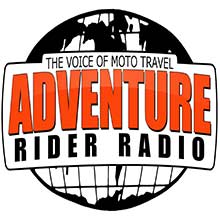
Check the RAW segments; Grant, your HU host is on every month!
Episodes below to listen to while you, err, pretend to do something or other...
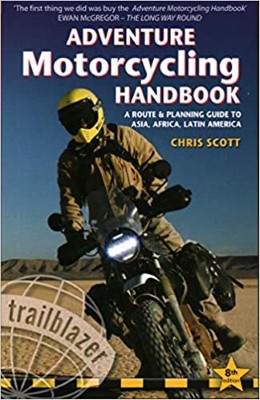
2020 Edition of Chris Scott's Adventure Motorcycling Handbook.
"Ultimate global guide for red-blooded bikers planning overseas exploration. Covers choice & preparation of best bike, shipping overseas, baggage design, riding techniques, travel health, visas, documentation, safety and useful addresses." Recommended. (Grant)

Ripcord Rescue Travel Insurance™ combines into a single integrated program the best evacuation and rescue with the premier travel insurance coverages designed for adventurers.
Led by special operations veterans, Stanford Medicine affiliated physicians, paramedics and other travel experts, Ripcord is perfect for adventure seekers, climbers, skiers, sports enthusiasts, hunters, international travelers, humanitarian efforts, expeditions and more.
Ripcord travel protection is now available for ALL nationalities, and travel is covered on motorcycles of all sizes!
What others say about HU...
"This site is the BIBLE for international bike travelers." Greg, Australia
"Thank you! The web site, The travels, The insight, The inspiration, Everything, just thanks." Colin, UK
"My friend and I are planning a trip from Singapore to England... We found (the HU) site invaluable as an aid to planning and have based a lot of our purchases (bikes, riding gear, etc.) on what we have learned from this site." Phil, Australia
"I for one always had an adventurous spirit, but you and Susan lit the fire for my trip and I'll be forever grateful for what you two do to inspire others to just do it." Brent, USA
"Your website is a mecca of valuable information and the (video) series is informative, entertaining, and inspiring!" Jennifer, Canada
"Your worldwide organisation and events are the Go To places to for all serious touring and aspiring touring bikers." Trevor, South Africa
"This is the answer to all my questions." Haydn, Australia
"Keep going the excellent work you are doing for Horizons Unlimited - I love it!" Thomas, Germany
Lots more comments here!
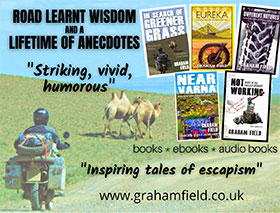
Diaries of a compulsive traveller
by Graham Field
Book, eBook, Audiobook
"A compelling, honest, inspiring and entertaining writing style with a built-in feel-good factor" Get them NOW from the authors' website and Amazon.com, Amazon.ca, Amazon.co.uk.
Back Road Map Books and Backroad GPS Maps for all of Canada - a must have!
New to Horizons Unlimited?
New to motorcycle travelling? New to the HU site? Confused? Too many options? It's really very simple - just 4 easy steps!
Horizons Unlimited was founded in 1997 by Grant and Susan Johnson following their journey around the world on a BMW R80G/S.
 Read more about Grant & Susan's story
Read more about Grant & Susan's story
Membership - help keep us going!
Horizons Unlimited is not a big multi-national company, just two people who love motorcycle travel and have grown what started as a hobby in 1997 into a full time job (usually 8-10 hours per day and 7 days a week) and a labour of love. To keep it going and a roof over our heads, we run events all over the world with the help of volunteers; we sell inspirational and informative DVDs; we have a few selected advertisers; and we make a small amount from memberships.
You don't have to be a Member to come to an HU meeting, access the website, or ask questions on the HUBB. What you get for your membership contribution is our sincere gratitude, good karma and knowing that you're helping to keep the motorcycle travel dream alive. Contributing Members and Gold Members do get additional features on the HUBB. Here's a list of all the Member benefits on the HUBB.
|
|