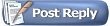 |

21 Sep 2009
|
|
Registered Users
Veteran HUBBer
|
|
Join Date: Sep 2009
Posts: 116
|
|
|
Adding Morocco Map to Memory-map
Hello everyone, I am planning a trip to Morocco Sept 2010. I use Memory-Map on a PC with Evermore GPS in the UK and France which works very well.
I have seen a video on you tube of someone using Memory-Map with map sheet 742 (michilin morocco map) on his PC.
I have scanned map 742 to my computer but cannot for the life of me figure out how to get it on Memory-Map.
Can anyone help?
|

21 Sep 2009
|
|
Registered Users
HUBB regular
|
|
Join Date: Apr 2003
Location: Horsham, West Sussex, England
Posts: 21
|
|
|
Scanned maps
Only certain versions of Memory Map allow you to import and calibrate scanned maps.
In the Map menu there should be a calibration option. If you have this put the scanned image in the same folder as your other maps. Load the image and then use calibrate to pick points on the map and enter the lat and long.
Hope this helps
Tony
|

21 Sep 2009
|
|
Registered Users
Veteran HUBBer
|
|
Join Date: Sep 2009
Posts: 116
|
|
|
Thanks Tony, I can see 'calibration' in the MAP drop down options, but it does not allow me to select it. I shall give MMap a call in the morning and ask why, as I have the latest V5 version which is still under warranty.
|

21 Sep 2009
|
 |
Registered Users
HUBB regular
|
|
Join Date: Oct 2008
Location: Present on the Road.......
Posts: 27
|
|
You will only see the "calibrate" after you have loaded in a map image that you want to calibrate, jpeg, tiff, png.
 JB
|

23 Sep 2009
|
|
Registered Users
Veteran HUBBer
|
|
Join Date: Sep 2009
Posts: 116
|
|
I had the scan done in a printing shop and copied to a CD-R as a JPEG IMG. Have tried to copy it to memory-map from the cd drive but it keeps saying 'no map files found'. Have tried copying it to paint and again saving it as a jpeg img but still no joy. 
|

23 Sep 2009
|
|
Registered Users
HUBB regular
|
|
Join Date: May 2007
Posts: 34
|
|
|
Iirc the 742 doesn't have any grid lines on it so there is nothing on the map to use as points reference for calibration. There is an IGN 1:1000,000 map that does, but obviously that would mean re-scanning.
|
|
Currently Active Users Viewing This Thread: 1 (0 Registered Users and/or Members and 1 guests)
|
|
|
 Posting Rules
Posting Rules
|
You may not post new threads
You may not post replies
You may not post attachments
You may not edit your posts
HTML code is Off
|
|
|
| |
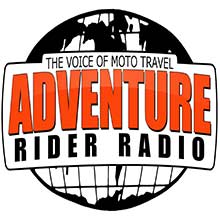
Check the RAW segments; Grant, your HU host is on every month!
Episodes below to listen to while you, err, pretend to do something or other...
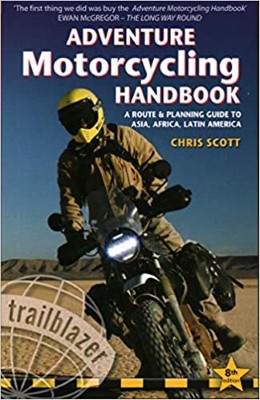
2020 Edition of Chris Scott's Adventure Motorcycling Handbook.
"Ultimate global guide for red-blooded bikers planning overseas exploration. Covers choice & preparation of best bike, shipping overseas, baggage design, riding techniques, travel health, visas, documentation, safety and useful addresses." Recommended. (Grant)

Led by special operations veterans, Stanford Medicine affiliated physicians, paramedics and other travel experts, Ripcord is perfect for adventure seekers, climbers, skiers, sports enthusiasts, hunters, international travelers, humanitarian efforts, expeditions and more.
Ripcord Rescue Travel Insurance™ combines into a single integrated program the best evacuation and rescue with the premier travel insurance coverages designed for adventurers and travel is covered on motorcycles of all sizes.
(ONLY US RESIDENTS and currently has a limit of 60 days.)
Ripcord Evacuation Insurance is available for ALL nationalities.
What others say about HU...
"This site is the BIBLE for international bike travelers." Greg, Australia
"Thank you! The web site, The travels, The insight, The inspiration, Everything, just thanks." Colin, UK
"My friend and I are planning a trip from Singapore to England... We found (the HU) site invaluable as an aid to planning and have based a lot of our purchases (bikes, riding gear, etc.) on what we have learned from this site." Phil, Australia
"I for one always had an adventurous spirit, but you and Susan lit the fire for my trip and I'll be forever grateful for what you two do to inspire others to just do it." Brent, USA
"Your website is a mecca of valuable information and the (video) series is informative, entertaining, and inspiring!" Jennifer, Canada
"Your worldwide organisation and events are the Go To places to for all serious touring and aspiring touring bikers." Trevor, South Africa
"This is the answer to all my questions." Haydn, Australia
"Keep going the excellent work you are doing for Horizons Unlimited - I love it!" Thomas, Germany
Lots more comments here!

Every book a diary
Every chapter a day
Every day a journey
Refreshingly honest and compelling tales: the hights and lows of a life on the road. Solo, unsupported, budget journeys of discovery.
Authentic, engaging and evocative travel memoirs, overland, around the world and through life.
All 8 books available from the author or as eBooks and audio books
Back Road Map Books and Backroad GPS Maps for all of Canada - a must have!
New to Horizons Unlimited?
New to motorcycle travelling? New to the HU site? Confused? Too many options? It's really very simple - just 4 easy steps!
Horizons Unlimited was founded in 1997 by Grant and Susan Johnson following their journey around the world on a BMW R80G/S.
 Read more about Grant & Susan's story
Read more about Grant & Susan's story
Membership - help keep us going!
Horizons Unlimited is not a big multi-national company, just two people who love motorcycle travel and have grown what started as a hobby in 1997 into a full time job (usually 8-10 hours per day and 7 days a week) and a labour of love. To keep it going and a roof over our heads, we run events all over the world with the help of volunteers; we sell inspirational and informative DVDs; we have a few selected advertisers; and we make a small amount from memberships.
You don't have to be a Member to come to an HU meeting, access the website, or ask questions on the HUBB. What you get for your membership contribution is our sincere gratitude, good karma and knowing that you're helping to keep the motorcycle travel dream alive. Contributing Members and Gold Members do get additional features on the HUBB. Here's a list of all the Member benefits on the HUBB.
|
|